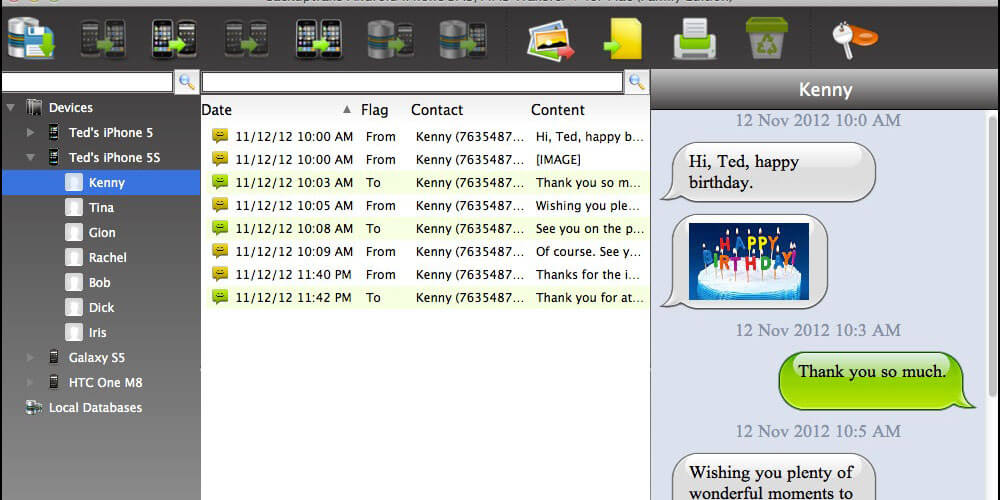Now that you have a new iPhone, you may want to transfer all the MMS and SMS messages from your previous phone, which may have been an Android. Although it may seem impossible to transfer such messages and the media attached files, Backuptrans makes such transfers possible such that you can easily transfer text messages from Android to iPhone.
Connect your Android and iPhone to your PC and click “transfer” on the Backuptrans software. The messages, both MMS and SMS, will be transferred and merged into your iPhone within a short period. It is also possible to transfer the message attachments. You can also choose to transfer all messages to the iPhone or transfer the conversations with certain people.
Below are the steps on how to transfer MMS & SMS messages from your Android device to iPhone through your PC:
- Before running the Backuptrans software, ensure you have installed iTunes version 11.0 or above. You should also turn off “iCloud Backup” on the iPhone. You are also supposed to key in the passcode on the iPhone of the iPhone is password corrected.
- Installing the software and running it
Run the Backuptrans software, then connect the iPhone and Android to your computer using a USB cable. The software is supposed to read all the iPhone or Android messages while also showing everything on the PC’s interface.
If the software cannot find the connected Android device, ensure you have carried out USB debugging first. Some of these Android devices require USB driver software installed first to connect to the PC properly.
Transferring all the Messages from Android to iPhone
- Clicking the Android in Devices list to transfer certain messages.
- On the top toolbar, click “Transfer Android messages to iPhone.”
Transfer MMS & SMS Messages Using a Single Contact
- Click the needed contact name under the device you need to transfer messages from
- On the top toolbar, click “Transfer Android Messages to iPhone.”
You can right-click the name of certain contact and choose the “transfer messages” option.
Choosing the iPhone you want to Transfer the MMS & SMS Messages to
Choose the iPhone that is set to receive the messages. To continue, click “confirm.”
After ensuring the messages have been transferred successfully from the Android device to the iPhone, you can also choose to backup, print, or export the messages from the Android to your computer.
Additional Information
If your Android device is the 4.3 version and above, you can transfer MMS and SMS messages using the Move to iOS app. It’s free of charge, and it’ll help to transfer the messages efficiently. You can transfer messages, contacts, camera roll data, Google account data, and bookmarks. For the process to work efficiently, both devices should be near.
Final Thoughts
Have you been having issues migrating from the Android platform to iOS? As you migrate from one platform to another, Backuptrans has got your back. Using this software, you can send MMS and SMS messages efficiently within a short period. Lastly, the software interface is simple and straight forward to use.